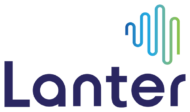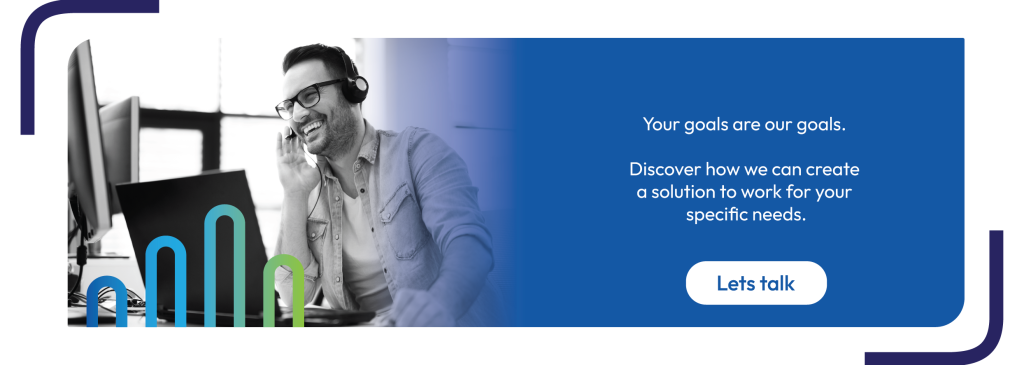As you may be aware, new ‘Right to Disconnect’ laws have been implemented to give employees the right to disengage from work communications outside of business hours – a fantastic step towards promoting a healthier work-life balance for everyone. While many of us do sometimes need to sneak in some extra work outside of business hours, a great way to show your respect for these new regulations, is to schedule your emails.
Benefits of Scheduling Emails:
- Respect Work-Life Boundaries: By scheduling emails, you can ensure that your messages are sent during business hours, respecting your colleagues’ personal time.
- Enhanced Productivity: Plan your communications in advance without the need to send them immediately. This allows you to focus on tasks without interruptions.
- Improved Response Rates: Emails sent during business hours are more likely to be read and responded to promptly.
How to Schedule Emails in Outlook:
- Compose Your Email: Write your email as you normally would.
- Delay Sending:
On a PC: Select the “Options” tab. Click on “Delay Delivery” in the “More Options” group.
On a Mac: there will be a down arrow (v) next to the send button, click this and then “Schedule Send”. - Set Delivery Date and Time: In the “Properties” dialog box, under “Delivery options,” check the “Do not deliver before” box and select the date and time you want the email to be sent.
- Close and Send: Click “Close” to return to your email, then click “Send.” Your email will be stored in the Outbox and sent at the scheduled time.
Note: Ensure your computer is on, with outlook open at the time you have scheduled your email to send, otherwise it will send upon reopening Outlook.
By utilising this feature, we can all contribute to a more respectful and balanced work environment.