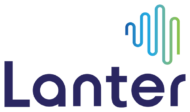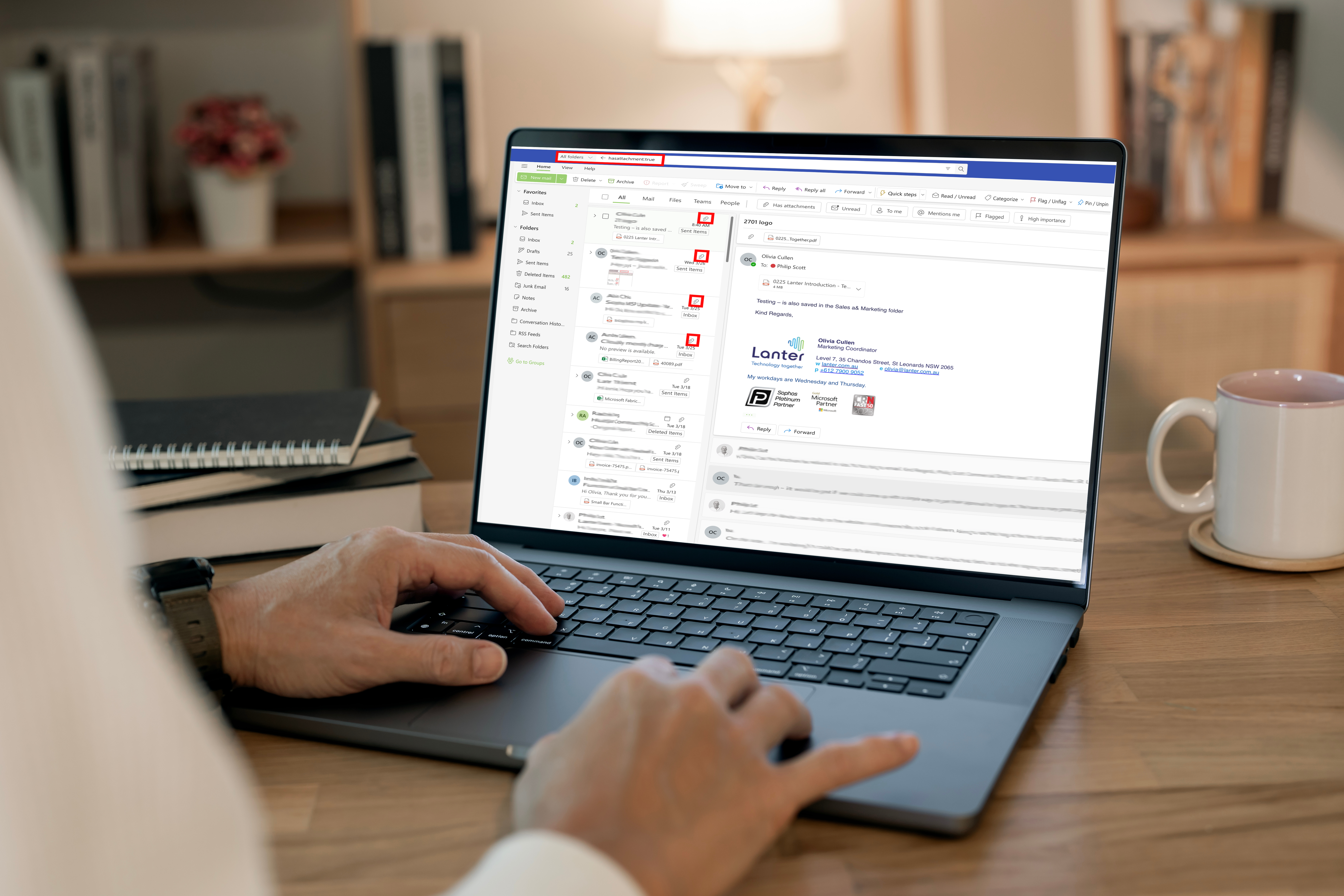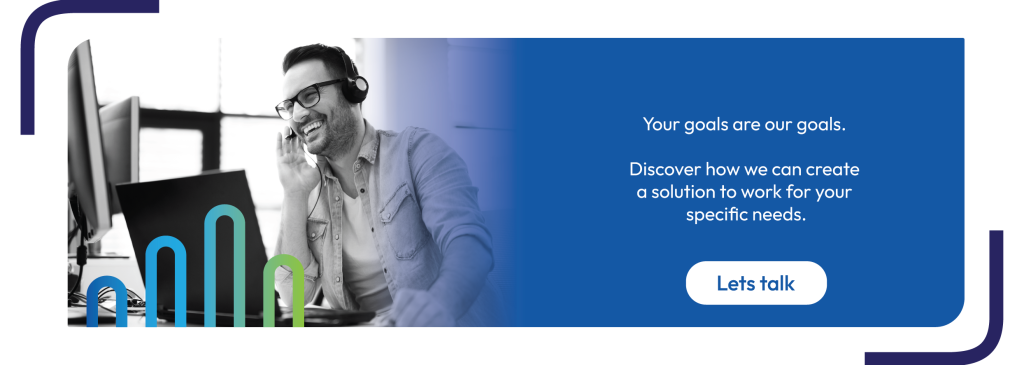Managing your inbox can sometimes feel overwhelming, but with the right tools and techniques, it can become a breeze. Outlook offers a variety of powerful search features that can help you quickly locate specific emails and keep your inbox organised. Whether you’re looking to find large emails, locate messages with attachments, or track communications from a particular sender, these tips will make your email management more efficient and stress-free.
1. Searching by Sender or Keyword
Looking for emails from a specific person? Click in the Outlook search query box, start typing the person’s name and select them. Alternatively, you can type “from:JohnDoe@example.com” or just “from:John” to find everything from John.
You can also enhance your search precision by adding a keyword, for example “From:John AND Christmas” which will quickly locate specific emails.
2. Searching for Emails with Attachments
Need to locate emails with attached files? Add “hasattachment:yes” to your search bar to find all messages with attachments. Combine it with a name or keyword such as “hasattachment:yes AND topic” to locate emails with attachments related to specific topics.
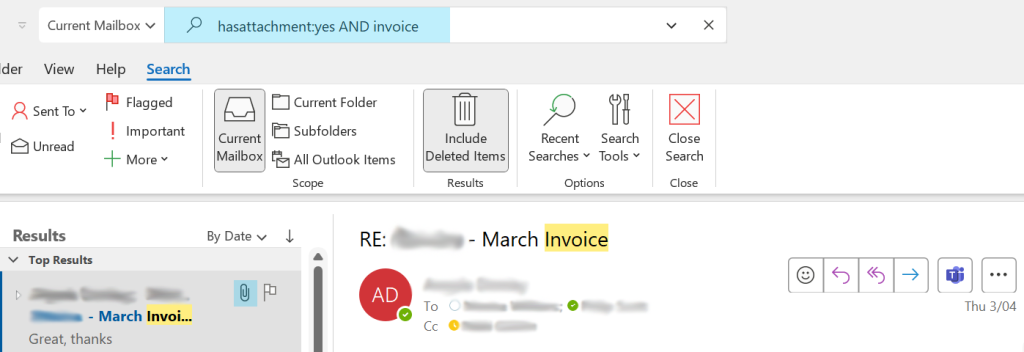
3. Searching by Date
Looking for emails from a particular date? Try “received:DD/MM/YYYY” or use relative dates such as yesterday, this week, last month eg “received:”last week”, ensuring the date you are after is in inverted commas.
4. Searching by Message Size
Looking for large emails clogging your inbox? Try these search queries for a quick way to free up space and organise your inbox.
- “message size:large” to find emails between 100kB to 500kB
- “message size:verylarge” for emails between 500kB to 1MB or
- “messagesize:huge” for emails over 1MB.
5. Searching by Category
If you’ve been diligent with categorising your emails, try searching with “category:Work” or any category name you’ve created. It’s a great way to keep your work life sorted.
These tips are a small selection of search tools available in Microsoft Outlook. To view the full list please click here.