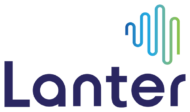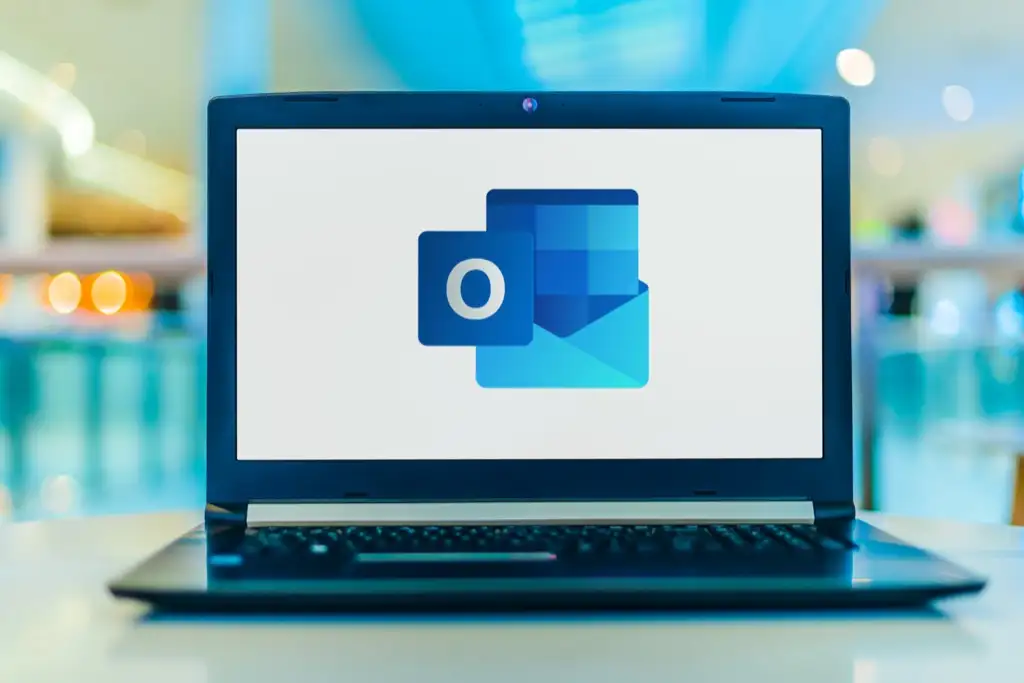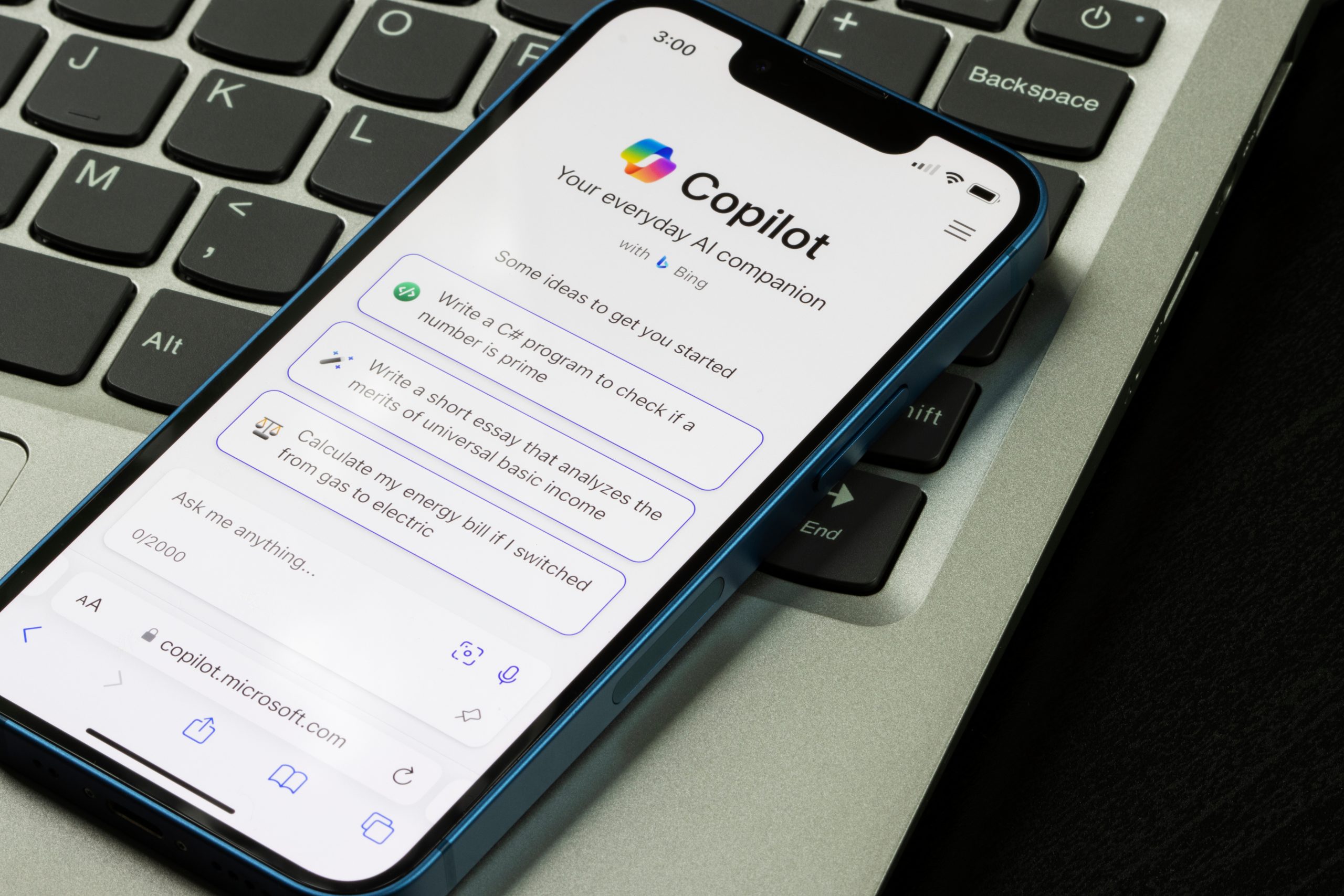You may have noticed that the search bar within your Office applications, such as Outlook, has moved to the top of the window, as per the screenshot below. The shortcut for searching within Outlook is Ctrl-E
![]()
If you haven’t noticed this yet, you should see this change over the coming weeks.
We are announcing this as our next tech tip, due to a number of complaints about this change. Many team members would like the Outlook search reverted to its original location. Unfortunately, after 3,456 requests from end users globally to revert this cosmetic change (at the time of this tech tip), Microsoft has advised the new location is here to stay and cannot be altered.
Advantages of the new search bar
The new search has some additional features that we believe are useful within the office applications
Consistency: The biggest reason is to keep the search functionality with the Microsoft apps consistent, both within the installed application and online.
Search improvement: Type what you are looking for within the search bar. For example, ‘search for emails from Sam’. This will provide a list of emails that you received from anyone with the first name of Sam.
Easier access to additional search fields: The new Outlook search provides ease of access to search with different fields. By clicking on the arrow next to ‘Current Folder’ in the screen shot below, you will be provided with a list of other search options.
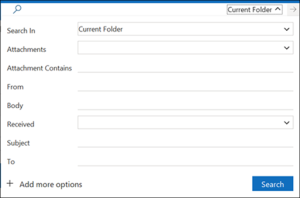
The ‘Add more options’ allows you to search based on other fields such as ‘BCC’ or ‘Flag status’ which can be very helpful to assist in finding what you are looking for.